Computer memory is just like a human brain. It is used to store data and instructions. Computer memory is the storage space in the computer, where data is to be processed and instructions required for processing are stored.
Some types of computer memory are designed to be very fast, meaning that the central processing unit (CPU) can quickly access data stored there. Other types are designed to be very low cost so that large amounts of data can be stored there economically.
Another way that computer memory can vary is that some types are non-volatile, which means they can store data on a long term basis even when there is no power. And some types are volatile, which are often faster, but which lose all the data stored on them as soon as the power is switched off.
We are going to cover the following topics in detail here.
- Registers [Types of Registers]
- Cache Memory
- Primary Memory
- i) RAM
- a) How data is stored in a RAM
- b) DRAM and SRAM
- ii) ROM
- a) ROM BIOS/ Firmware
- b) Types of ROM
- Secondary Memories
- i) Hard disk
- ii) SSD
- iii) Pen Drive
- iv) SD Card
- v) CD
- vi) DVD
Register Memory
Register memory is the smallest and fastest computer memory. It is not a part of the main memory and is located in the CPU in the form of registers, which are the smallest data holding elements.
A register temporarily holds frequently used data, instructions, and memory addresses that are to be used by the CPU. They hold instructions that are currently processed by the CPU. All data is required to pass through registers before it can be processed.
So, they are used by the CPU to process the data entered by the users.
Registers hold a small amount of data around 32 bits to 64 bits. The speed of a CPU depends on the number and size (no. of bits) of registers that are built into the CPU. Registers can be of different types based on their uses.
Some of the widely used Registers include Accumulator or AC, Data Register or DR, the Address Register or AR, Program Counter (PC), I/O Address Register, and more.
Types and Functions of Computer Registers:
- Data Register: It is a 16-bit register, which is used to store operands (variables) to be operated by the processor. It temporarily stores data, which is being transmitted to or received from a peripheral device.
- Program Counter (PC): It holds the address of the memory location of the next instruction, which is to be fetched after the current instruction is completed. So, it is used to maintain the path of execution of the different programs and thus executes the programs one by one, when the previous instruction gets completed.
- Instructor Register: It is a 16-bit register. It stores the instruction which is fetched from the main memory. So, it is used to hold instruction codes, which are to be executed. The Control Unit takes instruction from the Instructor Register, then decodes and executes it.
- Accumulator Register: It is a 16-bit register, which is used to store the results produced by the system. For example, the results generated by the CPU after the processing are stored in the AC register.
- Address Register: It is a 12-bit register that stores the address of a memory location where instructions or data is stored in the memory.
- I/O Address Register: Its job is to specify the address of a particular I/O device.
- I/O Buffer Register: Its job is to exchange the data between an I/O module and the CPU.
Cache Memory
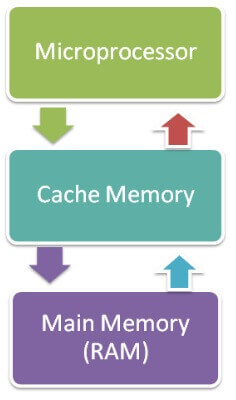
Cache memory can only be accessed by the CPU. It can be a reserved part of the main memory or a storage device outside the CPU. It holds the data and programs which are frequently used by the CPU.
So, it makes sure that the data is instantly available for the CPU whenever the CPU needs this data. In other words, if the CPU finds the required data or instructions in the cache memory, it doesn't need to access the primary memory (RAM).
Thus, by acting as a buffer between RAM and CPU, it speeds up the system performance.
Types of Cache Memory:
L1: It is the first level of cache memory called Level 1 cache or L1 cache. In this type of cache memory, a small amount of memory is present inside the CPU itself. If a CPU has four cores (quad-core CPU), then each core will have its own level 1 cache.
As this memory is present in the CPU, it can work at the same speed as the CPU. The size of this memory ranges from 2KB to 64 KB. The L1 cache further has two types of caches: Instruction cache, which stores instructions required by the CPU, and the data cache that stores the data required by the CPU.
L2: This cache is known as Level 2 cache or L2 cache. This level 2 cache may be inside the CPU or outside the CPU. All the cores of a CPU can have their own separate level 2 cache, or they can share one L2 cache among themselves.
In case it is outside the CPU, it is connected with the CPU with a very high-speed bus. The memory size of this cache is in the range of 256 KB to 512 KB. In terms of speed, they are slower than the L1 cache.
L3: It is known as Level 3 cache or L3 cache. This cache is not present in all the processors; some high-end processors may have this type of cache. This cache is used to enhance the performance of Level 1 and Level 2 cache.
It is located outside the CPU and is shared by all the cores of a CPU. Its memory size ranges from 1 MB to 8 MB. Although it is slower than L1 and L2 cache, it is faster than Random Access Memory (RAM).
How does cache memory work with CPU?
When the CPU needs the data, first of all, it looks inside the L1 cache. If it does not find anything in L1, it looks inside the L2 cache. If again, it does not find the data in the L2 cache, it looks into the L3 cache.
If data is found in the cache memory, then it is known as a cache hit. On the contrary, if data is not found inside the cache, it is called a cache miss.
If data is not available in any of the cache memories, it looks inside the Random Access Memory (RAM). If RAM also does not have the data, then it will get that data from the Hard Disk Drive.
So, when a computer is started for the first time, or an application is opened for the first time, data is not available in cache memory or in RAM. In this case, the CPU gets the data directly from the hard disk drive.
Thereafter, when you start your computer or open an application, the CPU can get that data from cache memory or RAM.
The advantages of cache memory are as follows −
- Cache memory is faster than main memory.
- It consumes less access time as compared to main memory.
- It stores the program that can be executed within a short period of time.
- It stores data for temporary use.
Disadvantages
The disadvantages of cache memory are as follows −
- Cache memory has limited capacity.
- It is very expensive.
Primary Memory
Primary Memory is of two types: RAM and ROM.
RAM (Volatile Memory)
It is a volatile memory. It means it does not store data or instructions permanently. When you switch on the computer the data and instructions from the hard disk are loaded in RAM.CPU utilizes this data to perform the required tasks. As soon as you shut down the computer the RAM loses all the data.
Once the operating system is loaded, the computer uses RAM, which temporarily stores data while the central processing unit (CPU) is executing other tasks.
With more RAM on the computer, the less the CPU has to read data from the external or secondary memory (storage device), allowing the computer to run faster.
What are the types of RAM?
There are two main types of RAM: Dynamic RAM (DRAM) and Static RAM (SRAM).
- DRAM (pronounced DEE-RAM), is widely used as a computer’s main memory. Each DRAM memory cell is made up of a transistor and a capacitor within an integrated circuit, and a data bit is stored in the capacitor.
- Since transistors always leak a small amount, the capacitors will slowly discharge, causing information stored in them to drain; hence, DRAM has to be refreshed (given a new electronic charge) every few milliseconds to retain data.
- SRAM (pronounced ES-RAM) is made up of four to six transistors. It keeps data in the memory as long as power is supplied to the system unlike DRAM, which has to be refreshed periodically.
- SRAM is faster but also more expensive, making DRAM the more prevalent memory in computer systems.
What are the common types of DRAM?
Synchronous DRAM (SDRAM) “synchronizes” the memory speed with CPU clock speed so that the memory controller knows the exact clock cycle when the requested data will be ready. This allows the CPU to perform more instructions at a given time. Typical SDRAM transfers data at speeds up to 133 MHz.
Rambus DRAM (RDRAM) takes its name after the company that made it, Rambus. It was popular in the early 2000s and was mainly used for video game devices and graphics cards, with transfer speeds up to 1 GHz.
Double Data Rate SDRAM (DDR SDRAM) is a type of synchronous memory that nearly doubles the bandwidth of a single data rate (SDR) SDRAM running at the same clock frequency by employing a method called "double pumping," which allows the transfer of data on both the rising and falling edges of the clock signal without any increase in clock frequency.
DDR1 SDRAM has been succeeded by DDR2, DDR3, and most recently, DDR4 SDRAM. Although operating on the same principles, the modules are not backwards-compatible.
Each generation delivers higher transfer rates and faster performance. The latest DDR4 modules, for example, feature fast transfer rates at 2133/2400/2666and even 3200 MT/s.
Synchronous DRAM (SDRAM) “synchronizes” the memory speed with CPU clock speed so that the memory controller knows the exact clock cycle when the requested data will be ready. This allows the CPU to perform more instructions at a given time. Typical SDRAM transfers data at speeds up to 133 MHz.
Rambus DRAM (RDRAM) takes its name after the company that made it, Rambus. It was popular in the early 2000s and was mainly used for video game devices and graphics cards, with transfer speeds up to 1 GHz.
Double Data Rate SDRAM (DDR SDRAM) is a type of synchronous memory that nearly doubles the bandwidth of a single data rate (SDR) SDRAM running at the same clock frequency by employing a method called "double pumping," which allows the transfer of data on both the rising and falling edges of the clock signal without any increase in clock frequency.
DDR1 SDRAM has been succeeded by DDR2, DDR3, and most recently, DDR4 SDRAM. Although operating on the same principles, the modules are not backwards-compatible.
Each generation delivers higher transfer rates and faster performance. The latest DDR4 modules, for example, feature fast transfer rates at 2133/2400/2666and even 3200 MT/s.
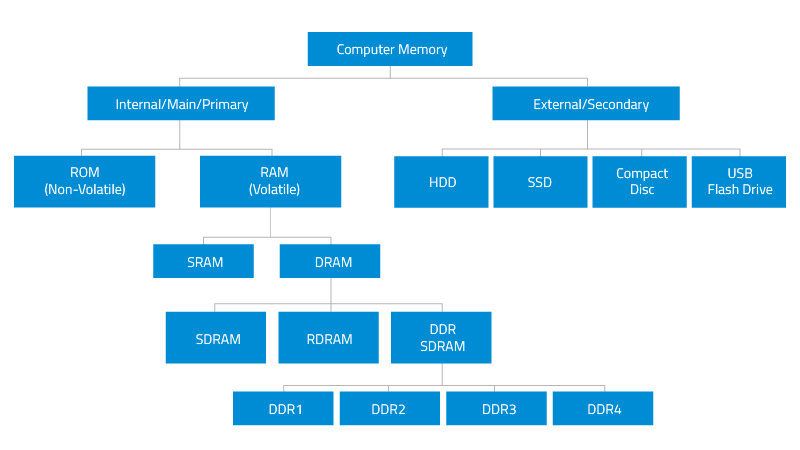
What are the types of DRAM packages?
Single In-Line Memory Module (SIMM)
SIMM modules were widely used from the late 1980s to the 1990s, and are now obsolete. They typically had a 32-bit data bus and were available in two physical types—30- and 72-pin.
Dual In-Line Memory Module (DIMM)
Current memory modules come in DIMMs. "Dual-in-line" refers to pins on both sides of the modules. A DIMM originally had a 168-pin connector supporting a 64-bit data bus, which is twice the data width of SIMMs. The wider bus means that more data can pass through a DIMM, translating to faster overall performance. Latest DIMMs based on fourth-generation double data rate (DDR4) SDRAM have 288-pin connectors for increased data throughput.
Single In-Line Memory Module (SIMM)
SIMM modules were widely used from the late 1980s to the 1990s, and are now obsolete. They typically had a 32-bit data bus and were available in two physical types—30- and 72-pin.
Dual In-Line Memory Module (DIMM)
Current memory modules come in DIMMs. "Dual-in-line" refers to pins on both sides of the modules. A DIMM originally had a 168-pin connector supporting a 64-bit data bus, which is twice the data width of SIMMs. The wider bus means that more data can pass through a DIMM, translating to faster overall performance. Latest DIMMs based on fourth-generation double data rate (DDR4) SDRAM have 288-pin connectors for increased data throughput.
ROM (Non-volatile Memory)
It is non-volatile computer memory. It means it does not lose its data or programs that are written on it at the time of manufacture. So it is a permanent memory that contains all important data and instructions needed to perform important tasks like the boot process.
The memory from which we can only read but cannot write on it. A ROM stores such instructions that are required to start a computer. This operation is referred to as bootstrap. ROM chips are not only used in the computer but also in other electronic items like washing machines and microwave ovens.

Let us now discuss the various types of ROMs and their characteristics.
MROM (Masked ROM)
The very first ROMs were hard-wired devices that contained a pre-programmed set of data or instructions. These kinds of ROMs are known as masked ROMs, which are inexpensive.
PROM (Programmable Read-Only Memory)
PROM is read-only memory that can be modified only once by a user. The user buys a blank PROM and enters the desired contents using a PROM program. Inside the PROM chip, there are small fuses that are burnt open during programming. It can be programmed only once and is not erasable.
EPROM (Erasable and Programmable Read-Only Memory)
EPROM can be erased by exposing it to ultra-violet light for a duration of up to 40 minutes. Usually, an EPROM eraser achieves this function.
During programming, an electrical charge is trapped in an insulated gate region. The charge is retained for more than 10 years because the charge has no leakage path.
For erasing this charge, ultra-violet light is passed through a quartz crystal window (lid). This exposure to ultra-violet light dissipates the charge. During normal use, the quartz lid is sealed with a sticker.
EEPROM (Electrically Erasable and Programmable Read-Only Memory)
EEPROM is programmed and erased electrically. It can be erased and reprogrammed about ten thousand times. Both erasing and programming take about 4 to 10 ms (millisecond).
In EEPROM, any location can be selectively erased and programmed. EEPROMs can be erased one byte at a time, rather than erasing the entire chip. Hence, the process of reprogramming is flexible but slow.
Advantages of ROM
The advantages of ROM are as follows −
- Non-volatile in nature
- Cannot be accidentally changed
- Cheaper than RAMs
- Easy to test
- More reliable than RAMs
- Static and do not require refreshing
- Contents are always known and can be verified
Secondary Memory
The secondary storage devices which are built into the computer or connected to the computer are known as secondary computer memory. It is also known as external memory or auxiliary storage.
The secondary memory is accessed indirectly via input/output operations. It is non-volatile, so permanently stores the data even when the computer is turned off or until this data is overwritten or deleted.
The CPU can't directly access the secondary memory. First, the secondary memory data is transferred to primary memory then the CPU can access it.
Some of the secondary memory or storage devices are described below:
1) Hard Disk:
It is a rigid magnetic disc that is used to store data. It permanently stores data and is located within a drive unit.
The hard disk is also known as a hard drive. It is a rigid magnetic disc that stores data permanently, as it is a non-volatile storage device. The hard disk is located within a drive unit on the computer's motherboard and comprises one or more platters packed in an air-sealed casing.
The data is written on the platters by moving a magnetic head over the platters as they spin. The data stored on a computer's hard drive generally includes the operating system, installed software, and the user's files and programs, including pictures, music, videos, text documents, etc.
Components of Hard Drive:
The main components of a hard drive include a head actuator, read/write actuator arm, read/write head, platter, and spindle. A circuit board, which is called the disk controller or interface board, is present on the back of a hard drive. It allows the hard drive to communicate with the computer.
2) Solid-state Drive:
SSD (Solid State Drive) is also a non-volatile storage medium that is used to hold and access data. Unlike a hard drive, it does not have moving components, so it offers many advantages over HDD, such as faster access time, noiseless operation, less power consumption, and more.
As the cost of SSD has come down, it has become an ideal replacement for a standard hard drive in desktop and laptop computers. It is also suitable for notebooks, and tablets that don't require lots of storage.
3) Pen drive:
Pen drive is a compact secondary storage device. It is also known as a USB flash drive, thumb drive or jump drive. It connects to a computer via a USB port. It is commonly used to store and transfer data between computers.
For example, you can write a report using a computer and then copy or transfer it to the pen drive. Later, you can connect this pen drive to a computer to see or edit your report. You can also store your important documents and pictures, music, videos in the pen drive and keep them in a safe place.
Pen drive does not have movable parts; it comprises an integrated circuit memory chip that stores the data. This chip is housed inside a plastic or aluminium casing. The data storage capacity of the pen drive generally ranges from 2 GB to 128 GB. Furthermore, it is a plug and play device as you don't need additional drives, software, or hardware to use it.
4) SD Card:
SD Card stands for Secure Digital Card. It is most often used in portable and mobile devices such as smartphones and digital cameras. You can remove it from your device and see the things stored in it using a computer with a card reader.
Many memory chips inside the SD card store the data and it does not have moving parts. SD cards are not created equal, so they may differ in speed, physical size, and capacity.
5) Compact Disk (CD):
Compact Disk is a portable secondary storage device in the shape of a round medium disk. It is made of polycarbonate plastic. The concept of CD was co-developed by Philips and Sony in 1982. The first CD was created on 17 August 1982 at the workshop of Philips in Germany.
In the beginning, it was used for storing and playing sound recordings, later it was used for various purposes such as for storing documents, audio files, videos, and other data like software programs in a CD.
Physical characteristics of a CD/ Structure of CD:
A standard CD is around 5 inches in diameter and 0.05 inches in thickness. It is made of a clear polycarbonate plastic substrate, a reflective metallic layer, and a clear coating of acrylic plastic. These thin circular layers are attached one on top of another as described below:
- A polycarbonate disc layer at the bottom has the data encoded by creating lands and pits.
- The polycarbonate disc layer is coated with a thin aluminium layer that reflects the laser.
- The reflective aluminium layer is coated with a lacquer layer to prevent oxidation to protect the below layers. It is generally spin coated directly on the top of the reflective layer.
- The label print is applied on the lacquer layer, or artwork is screen printed on the top of the disc on the lacquer layer by offset printing or screen printing.
How Does a CD Work?
The data or information is stored or recorded or encoded in CD digitally using a laser beam that etches tiny indentations or bumps on its surface. The bump is called a pit, which represents the number 0. Space, where the bump is not created, is called land, and it represents the number 1.
Thus, the data is encoded into a compact disc by creating pits (0) and lands (1). The CD players use laser technology to read the optically recorded data.
6) DVD:
DVD is short for digital versatile disc or digital video disc. It is a type of optical media used for storing optical data. Although it has the same size as a CD, its storage capacity is much more than a CD.
Types of DVDs:
DVDs can be divided into three main categories which are as follows:
- DVD-ROM (Read-Only): These types of DVDs come with media already recorded on them, such as movie DVDs. As the name suggests, data on these discs cannot be erased or added, so these discs are known as read-only or non-writable DVDs.
- DVD-R (Writable): It allows you to record or write information on the DVD. However, you can write information only once as it becomes a read-only DVD once it is full.
- DVD-RW (Rewritable or Erasable): This type of discs can be erased, written, or recorded multiple times.
Memory Units
Memory units are used to measure and represent data. Some of the commonly used memory units are:
1) Bit: The computer memory units start from bit. A bit is the smallest memory unit to measure data stored in main memory and storage devices. A bit can have only one binary value out of 0 and 1.
2) Byte: It is the fundamental unit to measure data. It contains 8 bits or is equal to 8 bits. Thus a byte can represent 2*8 or 256 values.
3) Kilobyte: A kilobyte contains 1024 bytes.
4) Megabyte: A megabyte contains 1024 kilobytes.
5) Gigabyte: A gigabyte contains 1024 megabytes.
6) Terabyte: A terabyte contains 1024 gigabytes.












2 Comments
NICE
ReplyDeleteThank you for such a nice and detailed content
ReplyDelete